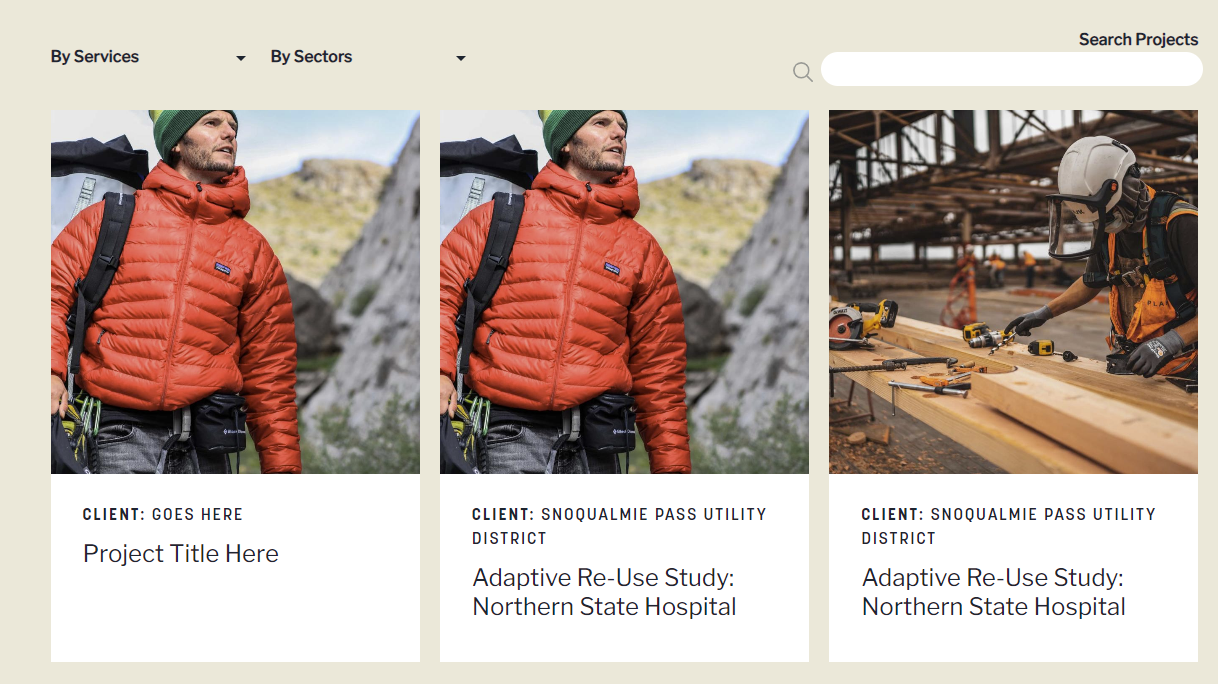Buttons and Section Types
Buttons
To add a button to a section:
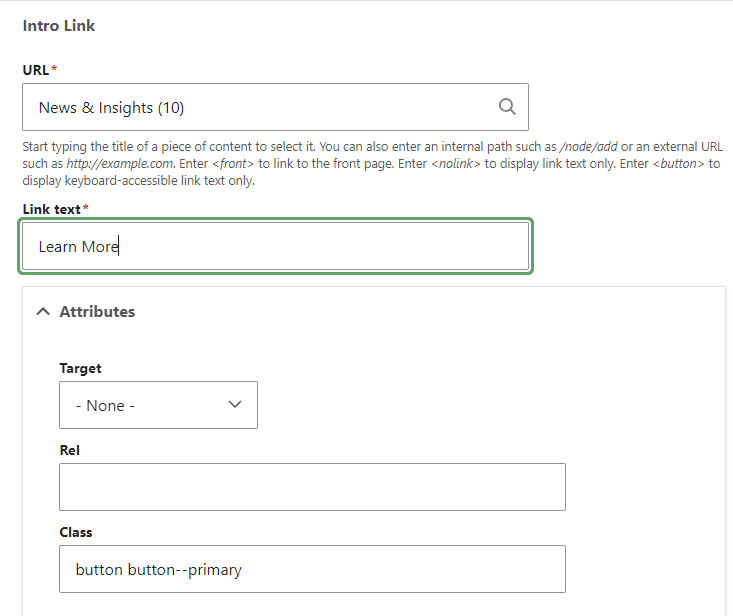
In the content section where you are adding the button, scroll down to the Link section.
Enter the URL and the Link text
Click Attributes and in the Class field enter one of these three combinations: button button--primary, button button--secondary, or link--underline
button button--primary
button button--secondary
link--underline
Section Types
Accordion, Accordion Item
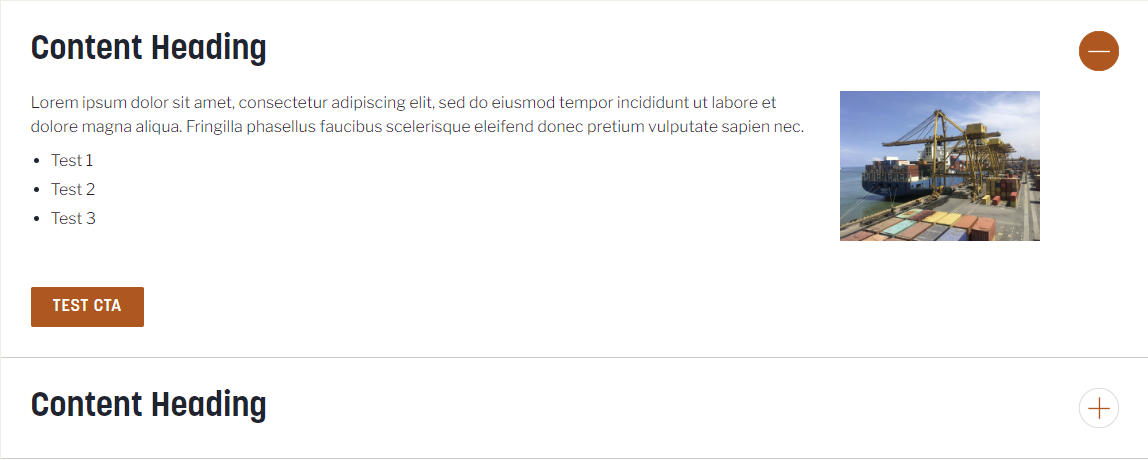
C2A Gallery
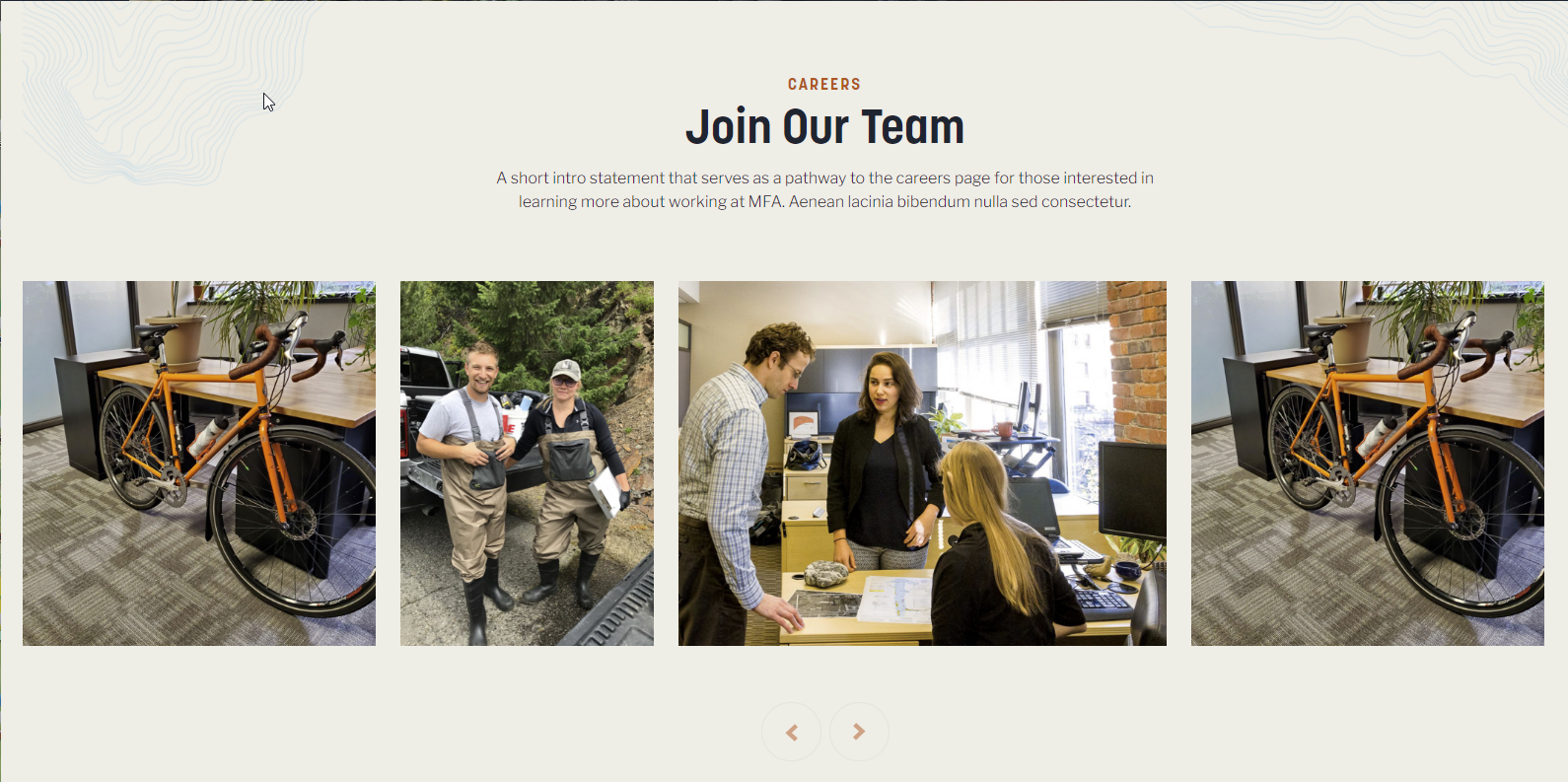
Captioned Image
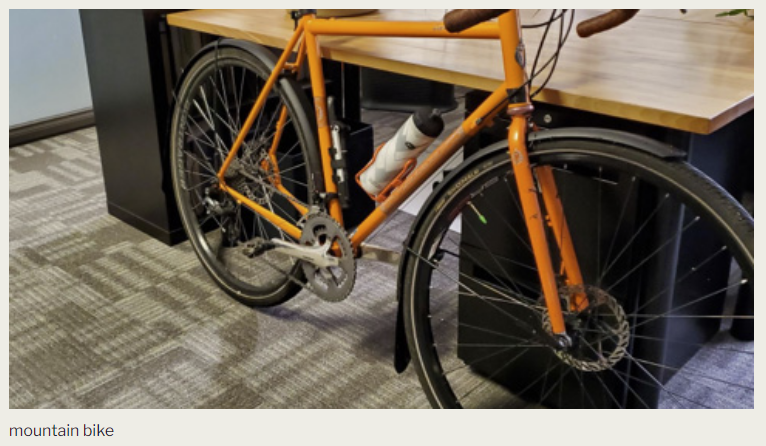
Caption Ticker Carousel, Ticker Item
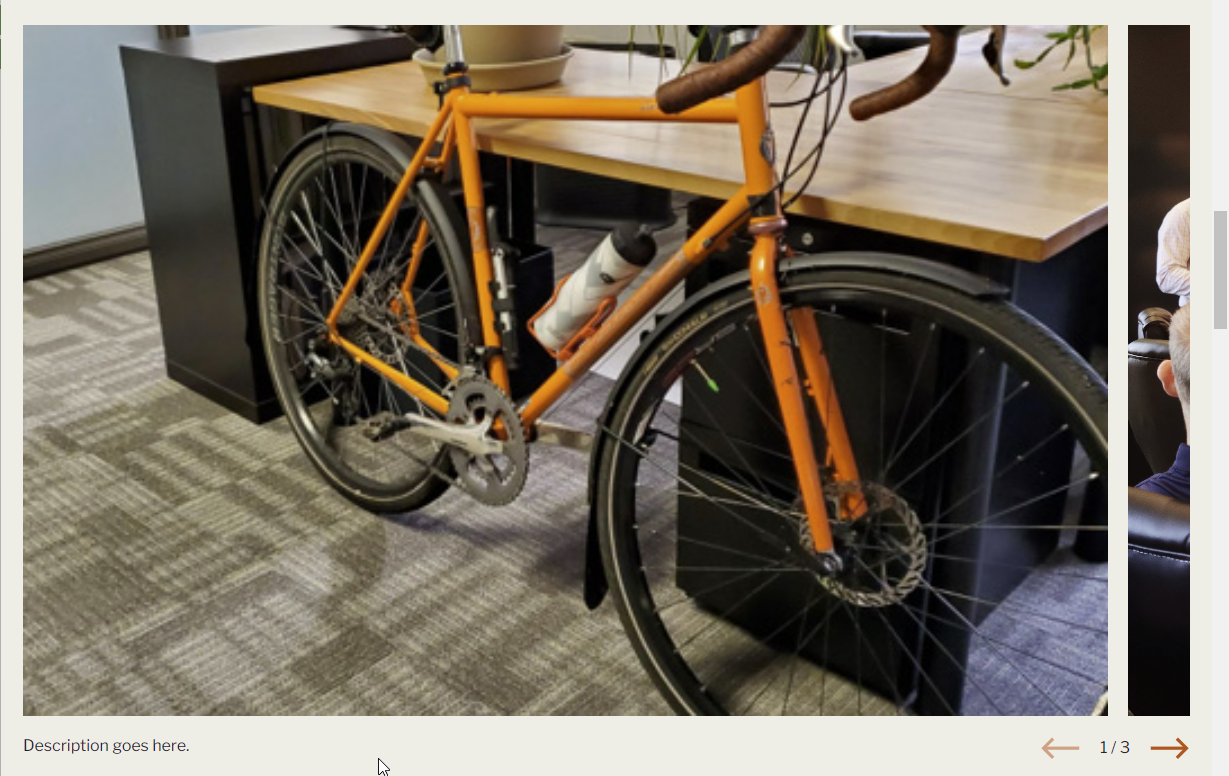
Carousel
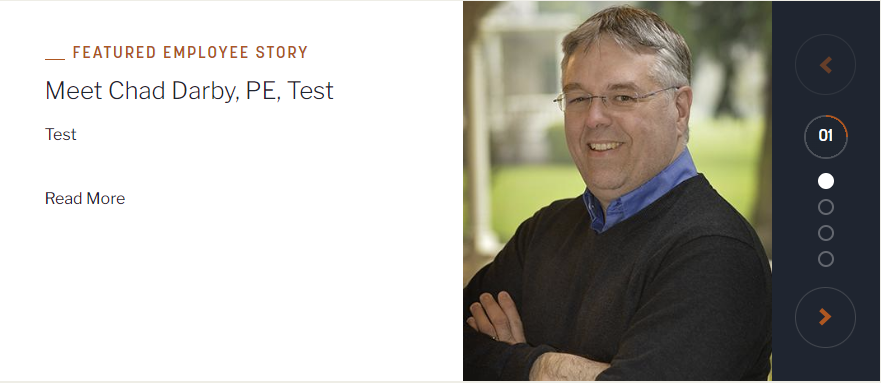
Teaser Ticker Carousel
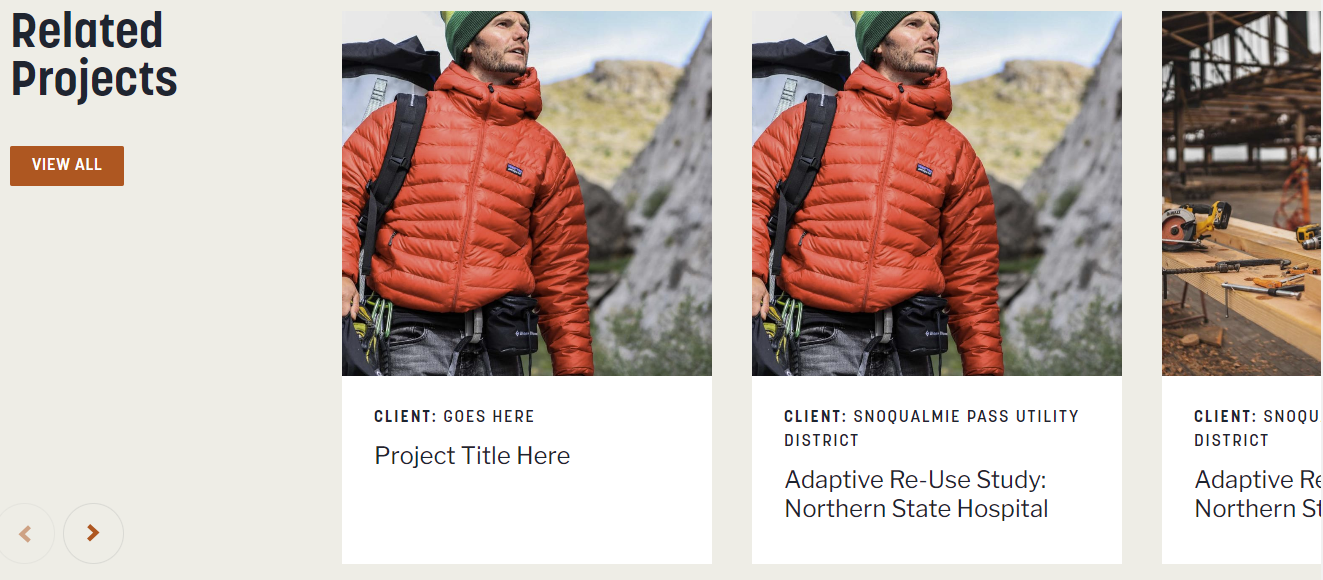
Data Point
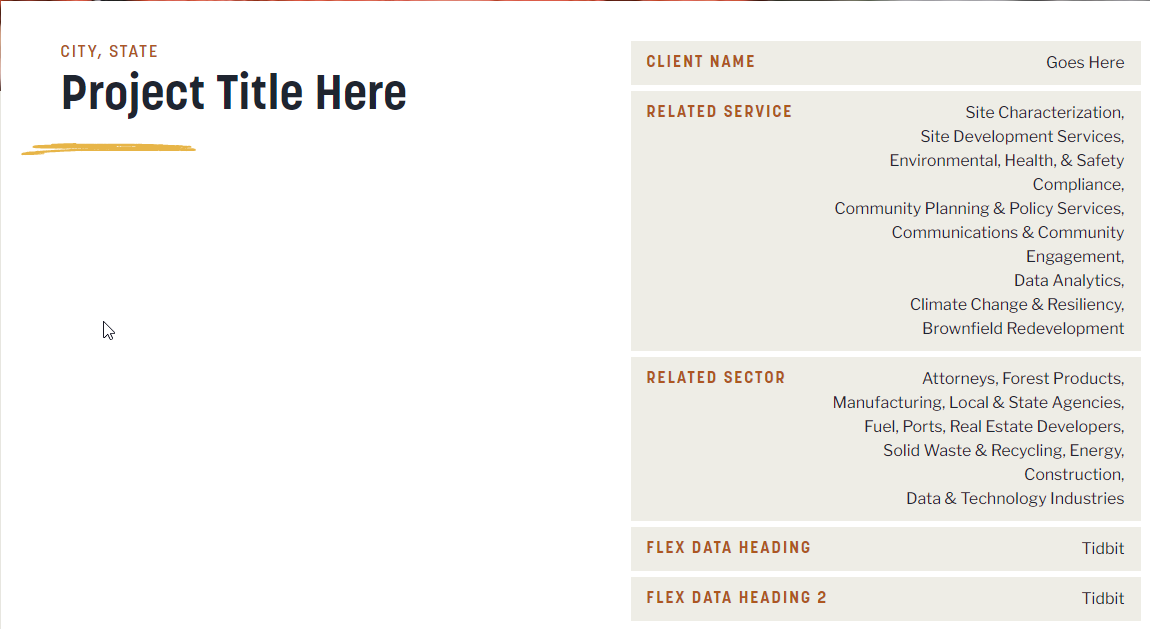
Feature Overlap
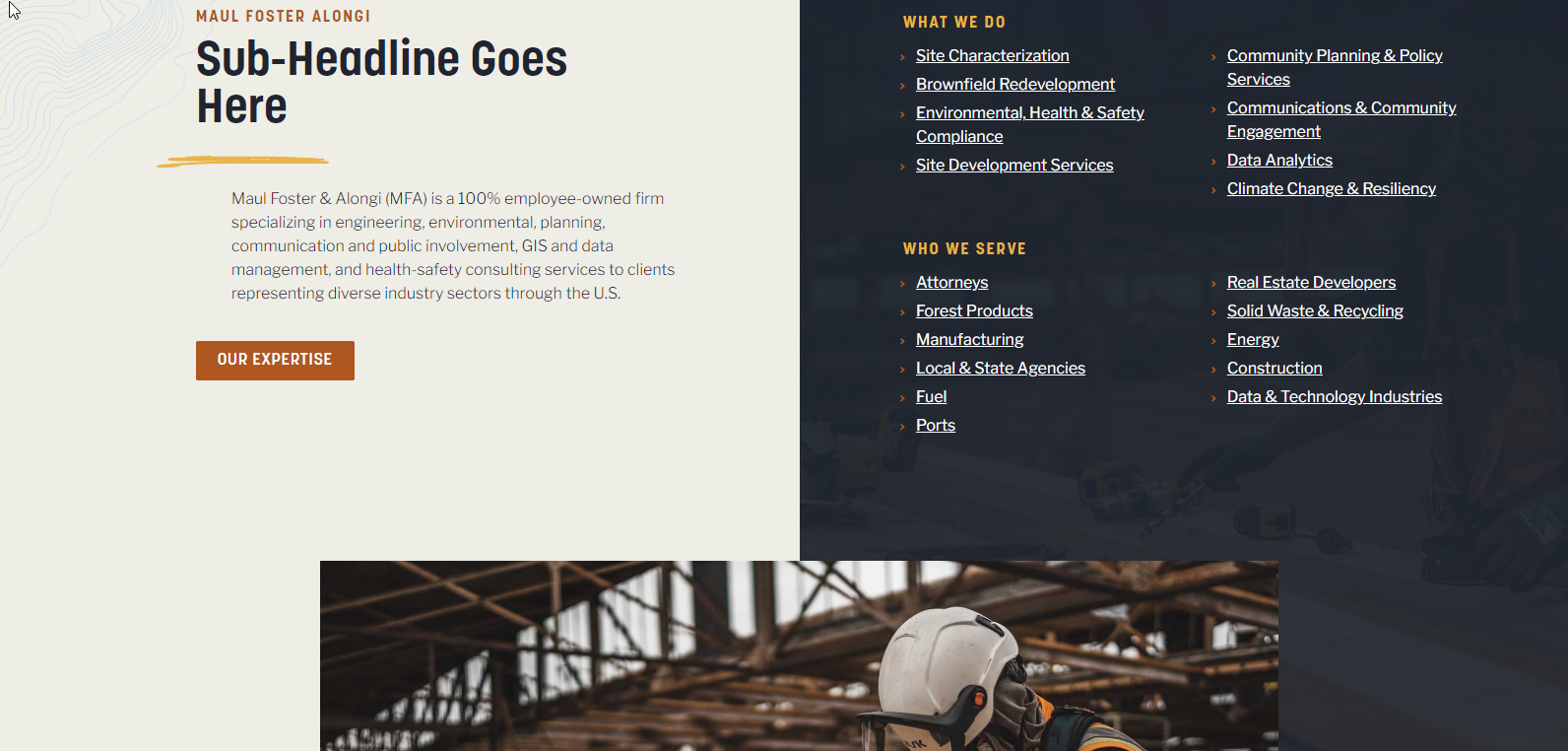
Gallery Item
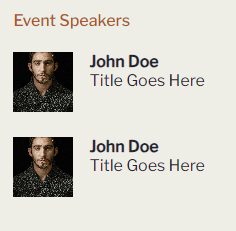
General Inquiries
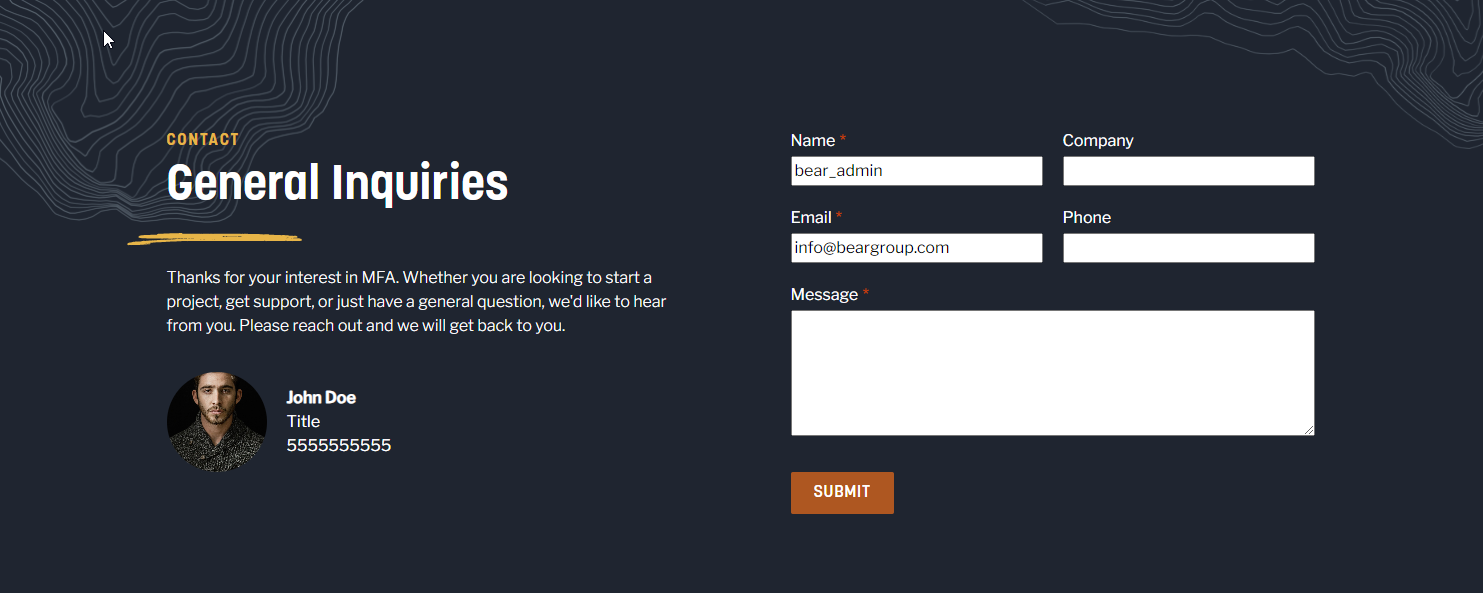
Hero

Image and Text

Multicolumn, Column
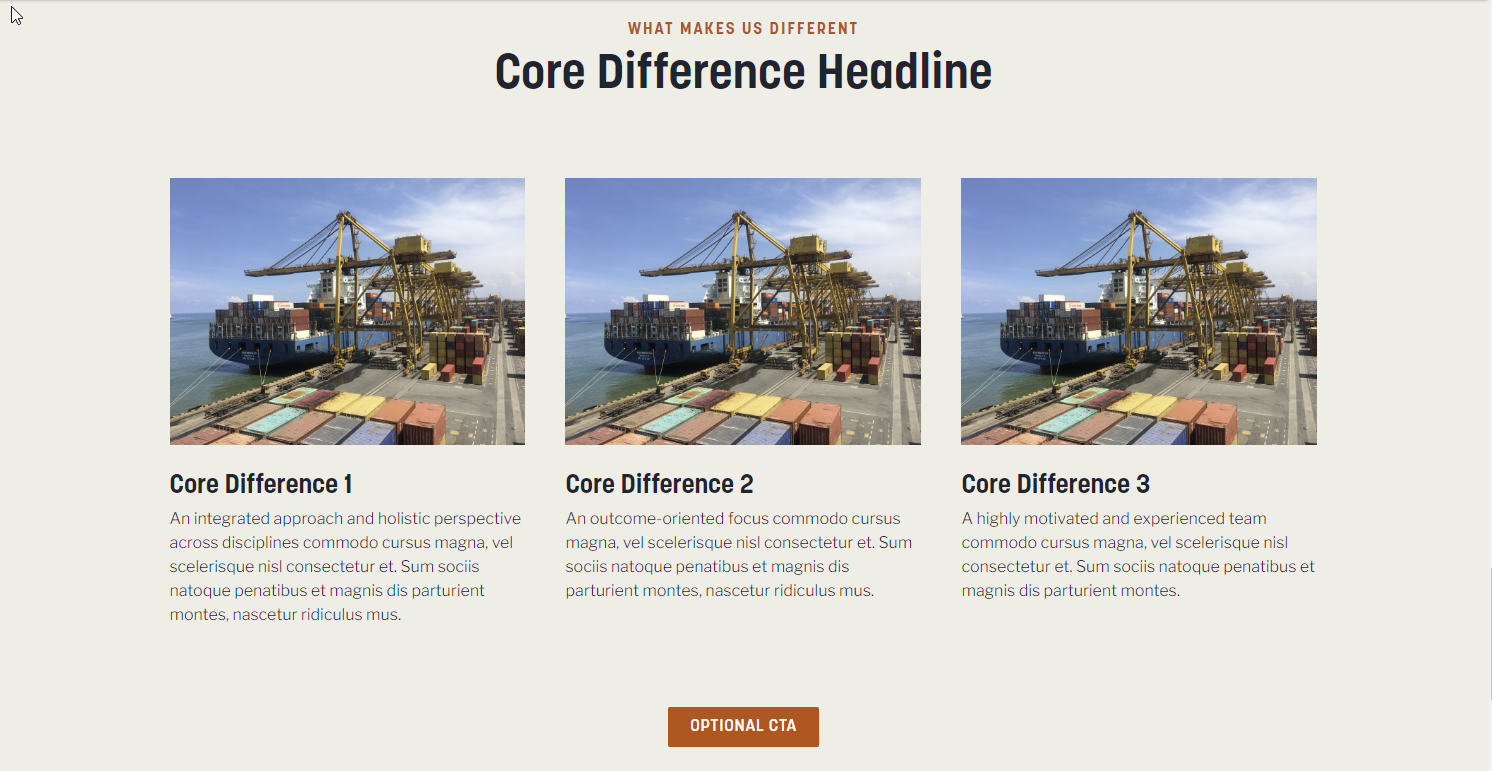
Person
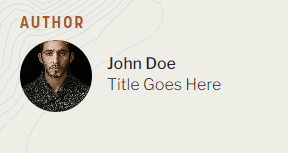
Quote

Social Link
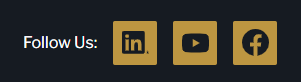
Sponsor
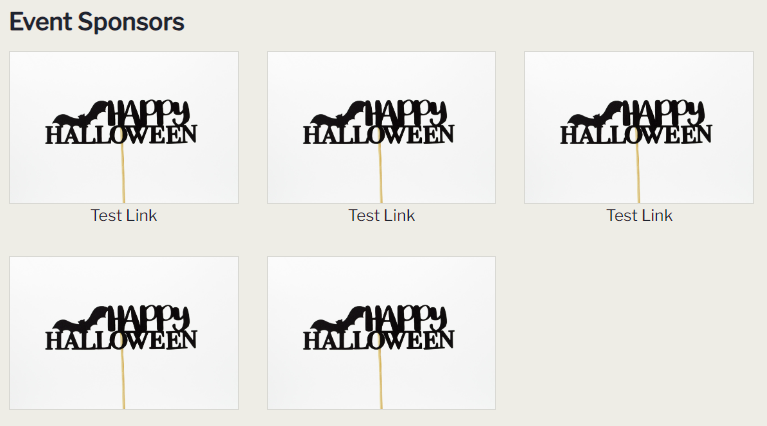
Text

Text with Sidebar
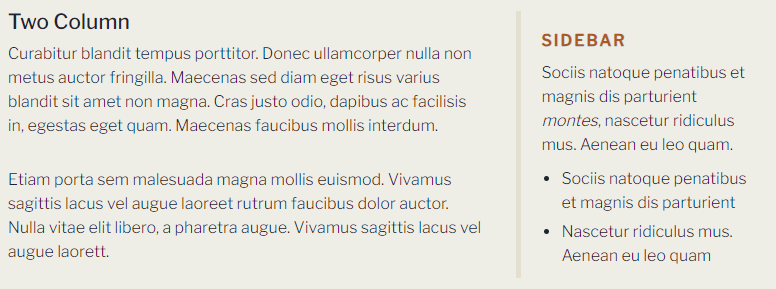
Video
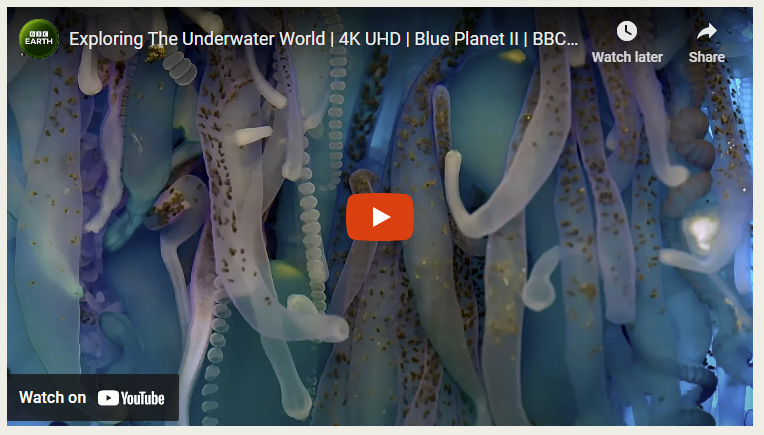
View Reference (filtered page)